This tut was made using PSP9
Any similarity to any other tutorial is purely coincidental.
Supplies Needed:
Tube of choice. I used one by Tatyana Haustova.
You need a license to use this tube. You can purchase this tube at Artistically Inclined Licensing.
FTU kit Edward by Addictive Pleasures
You can download the kit here.
Mask of choice, I used WSL_Mask81 from Weescotslass Creations.
Font of choice, I used Twilight New Moon.
Plugins needed:
Mura Meister - Clouds
Xero - Porcelain
When you see ** look at tag for placement of Elements. Sometimes it is hard to say just how to place them.
Drop Shadows added are 2.2.80.5 unless otherwise stated. You do not have to add a drop shadow it is just for added effect.
***DON'T FORGET TO SAVE OFTEN***
New image 650x650 Transparency. We can crop and make the tag smaller at the end.
Open Window copy and close. Paste as a new layer.
Image resize 80% Bicubic (make sure resize all layers is unchecked).
Open tube, copy and close. Paste as a new layer.
Image resize 75% Bicubic (make sure resize all layers is unchecked).**
Effects, Plugins, Xero, Porcelain with settings as pictured below:
Open Ivy copy and close. Paste as a new layer.
Image resize 75% Bicubic (make sure resize all layers is unchecked).
Move this layer below the tube layer.**
Duplicate your Window layer and move above your Ivy layer.
Take the Eraser Tool and erase part of the Window layer you don't want to see.**
Open Clouds copy and close. Paste as a new layer.
Image resize 75% Bicubic (make sure resize all layers is unchecked).
Move this layer below the bottom Window layer.
Take the Eraser Tool and erase part of the Clouds layer you don't want to see.**
Open Element 3 copy and close. Paste as a new layer.
Image resize 45% Bicubic (make sure resize all layers is unchecked).**
Open Moon 2 copy and close. Paste as a new layer.
Image resize 30% Bicubic (make sure resize all layers is unchecked).
Move this layer below the Clouds layer. **
Open Dragonflies copy and close. Paste as a new layer.
Image resize 80% Bicubic (make sure resize all layers is unchecked).
Move below the bottom Window layer.
Take your Magic Wand and on the bottom Window layer click inside the window.
Selections, Modify, Expand by 5.
Click on the Dragonflies layer, Selection, Invert and hit the delete key on your keyboard.
Selections, None.
Click on Layers, New Raster Layer.
Move this layer below the Moon layer.
Effects, Plugins, Mura Meister - Clouds. Settings as pictured below:
Take your Magic Wand and on the bottom Window layer click inside the window.
Selections, Modify, Expand by 5.
Click on the grey cloud background layer. Selections, Invert and hit the delete key on your keyboard.
Selections, None.
Open Book copy and close. Paste as a new layer.
Image resize 30% Bicubic (make sure resize all layers is unchecked).
Move the Book layer below the tube layer. **
Open P2 copy and close.
Add a new Raster Layer.
Selections, Select All, Paste paper into selection, Select None.
Move paper layer down below all layers.
Layers, New Mask Layer, choose WSL_Mask81 from the list click ok and Merge Group.
Image resize 90% Bicubic (make sure resize all layers is unchecked).
At this time you can crop and make your tag smaller.
Add your copyright information and text.
Save.
HAVE FUN!!!



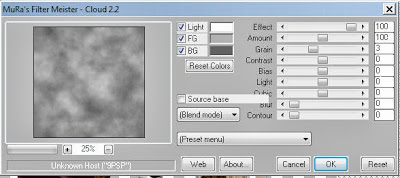
No comments:
Post a Comment